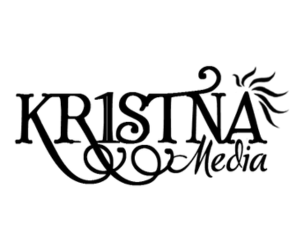In marketing and sales, every initiative, from lead generation to product launches, operates like a campaign—a complex project with multiple moving parts, deadlines, and stakeholders. To successfully execute these campaigns, marketers must not only understand the creative and strategic elements but also manage the intricate web of assets, resources, and timelines that make each campaign possible. This is where an effective project management tool like ClickUp comes into play.
ClickUp offers a highly customizable platform that can handle the specific needs of marketing and sales teams, from task management to detailed workflow automation. In this guide, we’ll explore how to use ClickUp to manage your marketing and sales campaigns with precision, ensuring all assets are accounted for, deadlines are met, and campaigns are executed flawlessly.
1. Understanding the ClickUp Hierarchy: Spaces, Folders, Lists, and Tasks
Before diving into campaign management, it’s essential to understand ClickUp’s structure. ClickUp is organized into four levels: Spaces, Folders, Lists, and Tasks. Each level serves a specific purpose in organizing your project management efforts.
- Spaces are the highest level and serve as the primary categories for your projects, like Marketing, Sales, Content Creation, or Campaigns.
- Folders group related projects within a Space. For example, under the Marketing Space, you might have Folders for Content Campaigns, Lead Generation, Product Launches, and Events.
- Lists are where the actual tasks are stored. Each Folder can contain multiple Lists representing different components of a campaign, such as Social Media, Email Marketing, and PPC Ads.
- Tasks are the individual actions that need to be completed. Tasks can be broken down into Subtasks and Checklists for more granular management.
2. Setting Up a Marketing Campaign in ClickUp: Step-by-Step
To effectively manage a marketing campaign in ClickUp, follow these steps:
- Step 1: Create a Campaign Space or Folder: Start by creating a Space or Folder specifically for your campaign. For example, if you’re running a “Q4 Lead Generation Campaign,” create a dedicated Folder under the Marketing Space.
- Step 2: Build Lists for Each Campaign Component: Within the Folder, create Lists that represent each major component of the campaign. Common Lists might include Email Marketing, Social Media, Paid Ads, SEO Content, and Event Planning. This structure allows you to keep tasks organized by channel and strategy.
- Step 3: Define Tasks and Subtasks: Under each List, create Tasks for all activities needed to complete that part of the campaign. For instance, under the “Email Marketing” List, you might have Tasks like “Design Welcome Email,” “Create Nurture Sequence,” and “Segment Contact List.” Break down each Task into Subtasks for more detailed actions, such as “Draft Copy,” “Review with Legal,” and “Upload to CRM.”
- Step 4: Set Task Dependencies: Use ClickUp’s dependency feature to define the order in which tasks should be completed. For example, the Task “Launch Email Campaign” may depend on “Design Welcome Email” and “Review with Legal.” This ensures that tasks are completed in the correct order and helps identify bottlenecks in the workflow.
- Step 5: Assign Team Members and Due Dates: Assign each Task and Subtask to specific team members, setting clear responsibilities. Use ClickUp’s time estimation feature to assign a projected duration to each task and establish due dates based on campaign deadlines.
- Step 6: Utilize Custom Fields for Detailed Tracking: Add Custom Fields to your tasks to track additional information such as budget, asset links, content types, and priority levels. For example, create a Custom Field labeled “Asset Type” with options like “Email Copy,” “Landing Page,” or “Ad Creative” to easily sort and filter tasks based on their specific requirements.
3. Managing Assets and Dependencies in ClickUp
In a marketing campaign, every step relies on multiple assets—creative files, copy documents, media files, and more. Managing these assets efficiently is key to ensuring that your campaign runs smoothly and on time.
- Attach Assets Directly to Tasks: ClickUp allows you to attach files directly to tasks, so everything related to a specific action is in one place. For example, attach image files, copy documents, or creative briefs to tasks like “Design Social Media Post.” This feature keeps your team aligned and ensures that all necessary resources are readily accessible.
- Use Docs for Collaboration: ClickUp’s Docs feature is ideal for collaborative content creation. Use Docs to draft email sequences, social media posts, or ad copy directly within ClickUp. Link these Docs to relevant tasks, so team members can make edits and comments in real-time.
- Set Up Task Dependencies for Asset Creation: When managing campaigns, it’s crucial to understand which assets need to be created or approved first. Use dependencies to manage this flow. For example, set a dependency so that “Launch Landing Page” cannot begin until “Design Landing Page” and “Copywriting Approval” are complete.
4. Automating Repetitive Tasks with ClickUp Automations
Automation is a game-changer in project management, especially for marketing and sales campaigns that involve many repetitive tasks. ClickUp’s automation features help reduce manual work and increase efficiency:
- Automate Task Creation and Assignment: Set up automation to create recurring tasks automatically. For example, if you have a weekly newsletter, automate the creation of the task “Draft Weekly Newsletter” every Monday, and assign it to the content writer.
- Trigger Notifications for Status Changes: Configure automations to notify team members when tasks change status. For example, when a task moves from “In Review” to “Approved,” ClickUp can automatically notify the assigned designer to begin work on the next stage.
- Use Conditional Automations: Take advantage of conditional automations to streamline workflows. For example, if a task labeled “High Priority” is not completed within three days, automate an escalation notification to the project manager.
5. Visualizing Campaign Timelines with Gantt Charts and Timeline Views
Understanding the timeline of your campaign is crucial to hitting deadlines and managing resources effectively. ClickUp provides powerful visualization tools like Gantt Charts and Timeline views to help you track project progress:
- Gantt Charts for Task Dependencies: Use Gantt Charts to visualize task dependencies and timelines. This view helps you identify any overlaps or bottlenecks in your campaign plan and adjust accordingly. For example, if the “Email Design” and “Ad Creative” tasks overlap, and both require the same designer, you might need to adjust the timeline to prevent resource conflict.
- Timeline Views for Milestones and Deadlines: Utilize the Timeline View to map out all campaign tasks and milestones. This view provides a clear picture of when each task is due and how it aligns with overall campaign goals, helping ensure nothing falls through the cracks.
6. Monitoring Progress and Performance: Dashboards and Reporting
ClickUp offers advanced dashboard and reporting features that allow you to monitor the performance of your campaign in real-time:
- Create Custom Dashboards: Build custom dashboards to track key performance indicators (KPIs) relevant to your campaign, such as task completion rates, overdue tasks, and resource allocation. Customize widgets to display data in different formats, such as pie charts, bar graphs, or lists.
- Use Time Tracking for Resource Management: Utilize ClickUp’s time tracking features to monitor the time spent on different tasks and ensure resources are being used effectively. For instance, if you notice that more time is being spent on asset creation than originally planned, you may need to adjust deadlines or reassign tasks.
- Generate Detailed Reports: Use ClickUp’s reporting tools to generate detailed reports on project progress, team productivity, and campaign performance. Share these reports with stakeholders to keep them informed and align everyone on the campaign’s status and next steps.
7. Best Practices for Project Management in ClickUp for Marketing and Sales Campaigns
To maximize the effectiveness of ClickUp for managing marketing and sales campaigns, consider these best practices:
- Standardize Campaign Templates: Create templates for common campaign types, such as product launches, email marketing, or social media campaigns. Standardizing templates saves time and ensures consistency across projects.
- Regularly Review and Adjust Timelines: Use ClickUp’s calendar and timeline views to regularly review task progress and adjust timelines as needed. This ensures that your campaign stays on track and can adapt to any changes or delays.
- Encourage Cross-Department Collaboration: Make sure that all departments—marketing, sales, design, etc.—are integrated into ClickUp. Use ClickUp’s sharing and permission settings to ensure the right people have access to the right information.
8. Advanced ClickUp Features for Campaign Management
To further enhance your project management capabilities, leverage some of ClickUp’s advanced features:
- Custom Statuses for Campaign Phases: Create custom statuses for different phases of your campaign, such as “Content Creation,” “Design,” “Approval,” and “Launch.” This provides a more granular view of progress and helps team members quickly identify the current phase of each task.
- Goal Tracking for Campaign Objectives: Use ClickUp’s Goal Tracking feature to set specific objectives for each campaign, like “Increase Leads by 20%” or “Achieve a 10% Conversion Rate.” Align tasks and subtasks with these goals to ensure every action contributes to the campaign’s success.
- Integrations for Seamless Workflows: Integrate ClickUp with other tools your team uses, such as Slack, Google Drive, or HubSpot, to streamline communication, file sharing, and data syncing. For example, automatically create ClickUp tasks from Slack messages or link Google Docs directly to ClickUp tasks for easy access.
Master Campaign Management with ClickUp
Effective campaign management in marketing and sales requires a deep understanding of all the moving parts, assets, and deadlines involved. ClickUp offers a robust, customizable platform that allows you to visualize, automate, and manage every aspect of your campaign from start to finish. By leveraging its powerful features, you can ensure that all assets are aligned, deadlines are met, and your campaigns deliver the results you need.
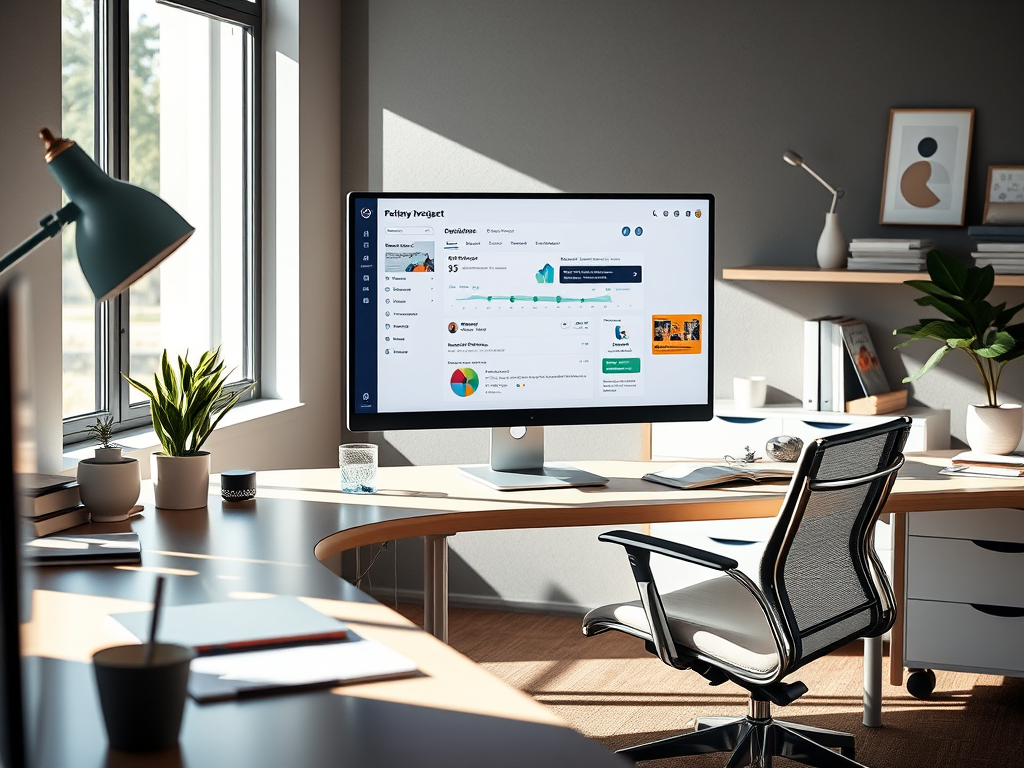
Ready to master project management in ClickUp? At KR1STNA Media, we help businesses optimize their workflows and achieve their marketing and sales goals. Contact us today to learn how we can help you streamline your operations and elevate your campaign management game!