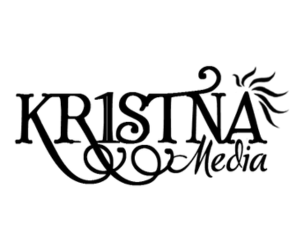In the world of data-driven marketing, visualizing your data effectively is key to understanding what works, what doesn’t, and where to go next. Tableau, a leading data visualization tool, allows marketers to transform complex datasets into compelling, actionable insights through interactive dashboards, custom charts, and engaging visuals.
But how do you use Tableau to its full potential, especially when it comes to evaluating and optimizing marketing campaigns? This guide breaks down some creative ways to use Tableau to visualize your marketing campaign performance, uncover hidden insights, and make data-driven decisions that drive growth.
1. Storytelling with Data: Turning Numbers into Narratives
Data by itself can be overwhelming, but when structured as a story, it becomes memorable and compelling. In Tableau, you can use the “Story” feature to create a visual narrative that guides stakeholders through key insights and performance metrics.
How to Create a Data Story in Tableau:
- Identify Your Key Message: Start by determining the primary message or insight you want to convey. Is it that your new email marketing campaign increased click-through rates by 30%? Or perhaps your social media ad spend delivered a higher ROI compared to last quarter?
- Build Your Story Arc: Arrange your data points in a logical sequence that supports your message. This might include a mix of charts, graphs, and text annotations to highlight key moments, trends, or turning points.
- Add Interactive Elements: Use Tableau’s interactive features to allow stakeholders to explore the data themselves. Let them click through different time periods, audience segments, or campaign types to see the full picture and draw their own conclusions.
2. Heatmaps for Conversion Analysis: Finding Hotspots and Cold Zones
Conversion rates are a crucial metric for any marketing campaign, and understanding where your prospects drop off or convert can provide invaluable insights for optimization. Tableau’s heatmaps allow you to visualize conversion rates across different segments, channels, or steps in the funnel.
Using Heatmaps to Identify Conversion Patterns:
- Create a Heatmap by Channel: Plot conversion rates by channel (e.g., email, social media, PPC, direct) to identify which channels perform best and which need more attention. Use color gradients to quickly show hot spots (high conversion rates) and cold zones (low conversion rates).
- Analyze Funnel Drop-Off Points: Use a heatmap to visualize the customer journey and identify where prospects drop off. For example, a heatmap might reveal that most users abandon a form at the final step, prompting a review of that step’s content or design.
- Segment by Audience: Break down conversion rates by audience segments such as age, location, or behavior to understand which segments are most engaged. This can help tailor your messaging and offers more effectively.
3. Creating a Social Media Performance Dashboard: A Fresh Take on Engagement
Social media is a key component of many marketing strategies, but tracking performance across multiple platforms can be challenging. With Tableau, you can create a dynamic social media performance dashboard that consolidates data from all platforms into one visual interface.
Steps to Build a Social Media Dashboard in Tableau:
- Combine Data from Multiple Sources: Use Tableau’s data connectors to pull in data from Facebook, Twitter, LinkedIn, Instagram, and other platforms. You can integrate with APIs or import CSV files to aggregate all your social media metrics in one place.
- Visualize Engagement Metrics: Design charts and graphs to track likes, shares, comments, follower growth, and engagement rates over time. Use line graphs to show trends, bar charts for comparisons, and pie charts to visualize the distribution of engagement across platforms.
- Monitor Content Performance: Create visualizations that track the performance of different content types (e.g., videos, images, text posts) across all channels. Use filters to allow viewers to compare performance by content type, campaign, or audience segment.
4. Using Geo Maps to Understand Localized Campaign Impact
Not all marketing campaigns have the same impact across different regions. Tableau’s geo mapping features allow you to visualize data geographically, providing a clear picture of how your campaigns are performing in different locations.
How to Leverage Geo Maps for Localized Insights:
- Plot Regional Performance Data: Use a geo map to plot key metrics such as sales, website visits, or conversions by region. This can help identify high-performing areas or regions that need more focus.
- Layer Demographic Data: Combine your campaign performance data with demographic data, like population density, age distribution, or average income, to understand why certain areas are performing better or worse.
- Analyze Local Trends: Use geo maps to visualize localized trends, such as seasonal sales spikes or regional preferences. This can inform more targeted campaigns and localized marketing strategies.
5. Visualizing Customer Lifetime Value (CLV) to Optimize Retention Strategies
Customer Lifetime Value (CLV) is a critical metric for understanding the long-term value of your customers. Tableau allows you to create visualizations that track CLV across different customer segments, helping you identify your most valuable customers and optimize your retention strategies.
Steps to Visualize CLV in Tableau:
- Segment Your Customers by Value: Create a bar chart that segments your customers by CLV, grouping them into categories like high, medium, and low value. This helps you identify which segments are contributing the most to your bottom line.
- Track CLV Over Time: Use line graphs to visualize changes in CLV over time, showing how customer value is increasing or decreasing. This can help identify patterns and trends that inform your retention strategies.
- Analyze Impact of Retention Efforts: Combine CLV data with retention campaign metrics to see which efforts are driving the most value. For example, visualize the impact of a new loyalty program or customer engagement initiative on your overall CLV.
6. Using Custom Calculations for Predictive Analysis: Forecasting Future Trends
Predictive analytics can give you a competitive edge by helping you anticipate future trends and customer behaviors. Tableau allows you to build custom calculations that leverage historical data to forecast future performance.
Building Predictive Models in Tableau:
- Use Historical Data to Build Models: Import historical data from your CRM, website analytics, and other sources to build a foundation for your predictive model. Use this data to identify patterns, correlations, and trends that can inform future forecasts.
- Create Custom Calculations: Use Tableau’s calculated fields to create custom metrics that reflect your predictive models. For example, use a moving average calculation to smooth out data fluctuations and identify long-term trends.
- Visualize Your Forecast: Use Tableau’s forecasting tools, such as trend lines or exponential smoothing, to visualize your predicted outcomes. Present these insights in easy-to-understand charts that show best-case, worst-case, and most likely scenarios.
The Tableau Advantage: Turning Data into Strategic Insights
Tableau is not just a tool for data visualization—it’s a platform for data discovery. By creatively leveraging its wide range of features, from heatmaps and geo maps to custom calculations and interactive dashboards, you can turn your raw data into strategic insights that inform every aspect of your marketing efforts.

Ready to unlock the full potential of your data? At KR1STNA Media, we specialize in helping businesses use tools like Tableau to gain deeper insights, drive growth, and achieve their marketing objectives. Contact us today to learn how we can help you transform your data into action!